We all know that USB memory is getting smaller (in physical size), bigger (in memory size) and cheaper. I just bought two 16Gb Sandisk Cruzer Fit units – primarily to have one as my mp3 library for the car. I have always been mindful that a “full size” memory stick pushed into the front of the head unit is very vulnerable to getting sideswiped. At best breaking the memory stick, at worst breaking the USB socket. So I have always had a short 90 degree USB extension cable fitted with the memory stick tucked into a cubby under the stereo.
The Cruzer Fit is tiny. Once it pushed into the USB socket there is only just enough of it protruding to be able to grab it and pull it out again. It looks much better than my old extension cable and won’t break if it gets knocked.
I got two of them because I bought them from Amazon and it meant I got free postage. The other one I am using as a backup device – which leads me to the main reason for this post. One of the files I wanted to back up was a 5Gb video and when I tried to copy it my PC said the destination was not big enough – which clearly was not the case. It turns out that the memory stick is formatted as Fat32 and as you will all know (?) the Fat32 system has a maximum single file size of 4GB. So the answer is to reformat the memory stick to NTFS – but what’s the best way?
Well on my old PC it turns out the best way (in my humble opinion) is a Command Line application called convert. Here is the output if you type “convert /?”.
Converts FAT volumes to NTFS. CONVERT volume /FS:NTFS [/V] [/CvtArea:filename] [/NoSecurity] [/X] volume Specifies the drive letter (followed by a colon), mount point, or volume name. /FS:NTFS Specifies that the volume is to be converted to NTFS. /V Specifies that Convert should be run in verbose mode. /CvtArea:filename Specifies a contiguous file in the root directory to be the place holder for NTFS system files. /NoSecurity Specifies the converted files and directories security settings to be accessible by everyone. /X Forces the volume to dismount first if necessary. All opened handles to the volume would then be invalid.
So all you need to do (at it’s simplest – and assuming your memory stick is drive F:) is type “Convert F: /FS:NTFS”. It keeps any files already on the drive (although I would back them up first if they are important) and on my machine took about 5 seconds. Job done!
I have worked with Command Line utilities for years and I have never used this one before. You live and learn. It only works in one direction – Fat to NTFS – you will need to reformat using something else if you need to make it a Fat drive again. But with the increasing size of memory sticks and files, I thought it was worth sharing.